How To Make A Vision Board On Canva

The 3-Step Vision Board
Making a vision board on Canva has never been easier. This blog post will tell you how to make the vision board of your dreams in just 3 steps!
Disclaimer: You will need Canva Pro to follow all the steps in this blog post. The premium subscription gives you access to the image effects tool (BG Remover) which is needed to crop images within your designs.
Step 1: Pick a Theme
This step can sometimes be overlooked, but if you want your vision board to have cohesiveness, it’s important to think of a theme. This could mean sticking to a specific goal/topic, color, or aesthetic.
Some common themes could include:
- Wealth and Fortune Vision Board
- Health and Fitness Vision Board
- Yearly Vision Board (2023, 2024, 2025)
- 5 or 10-Year Goal Vision Board
- Pink Aesthetic Vision Board
Step 2: Source Photos
My favorite search engine to browse for photo inspiration is Pinterest. You can also use Google, or other websites (even free stock image sites), but Pinterest, in my opinion, is the best.
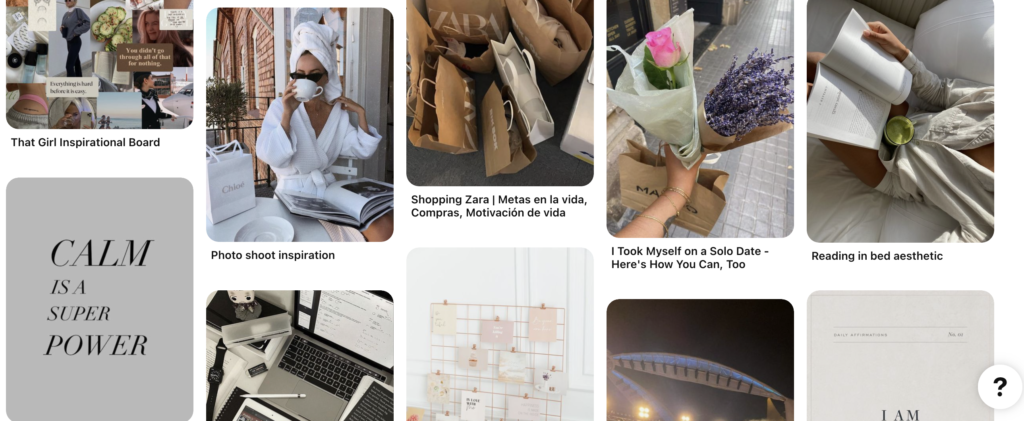
Once you’ve found a collection of images for your vision board, save them all to your phone or computer.
Step 3: Design on Canva
Log into Canva and go to Create A Design.
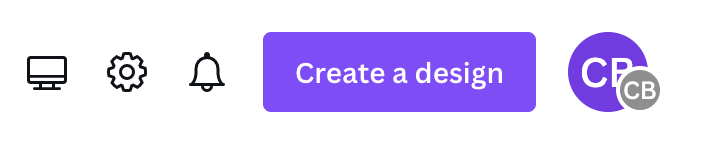
Pick any size of canvas that you like. I typically go with a “Pinterest Pin” style template that’s 1000×1500 pixels.
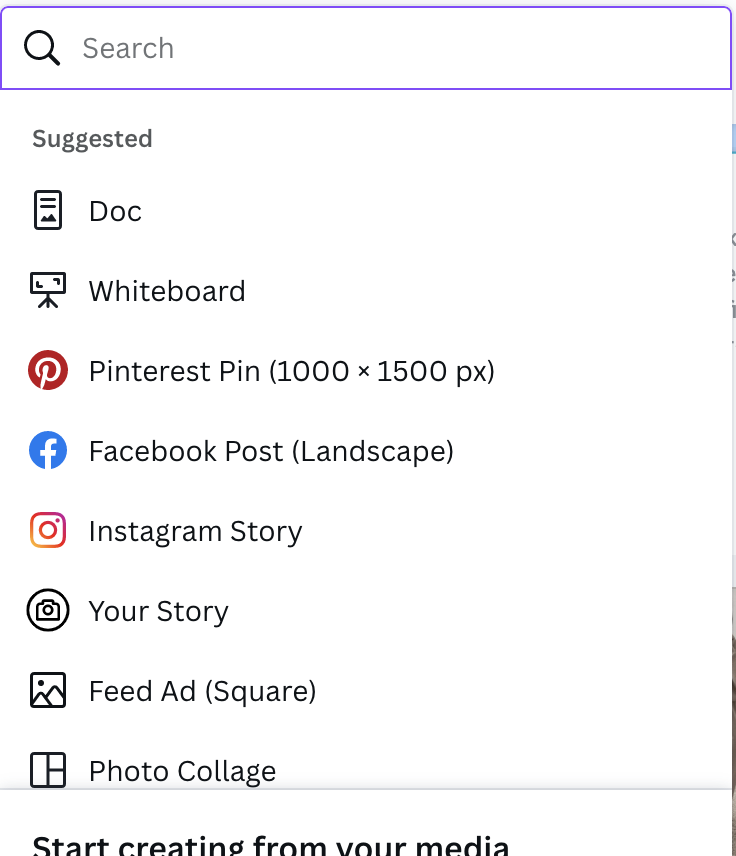
Once you have your blank canvas in front of you, start uploading the saved images you previously collected.
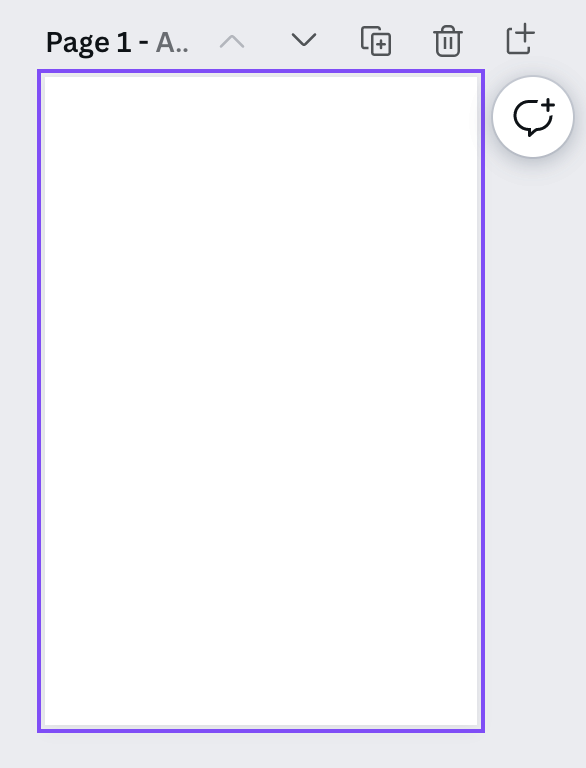
Edit your images using the Canva Pro BG Remover tool.
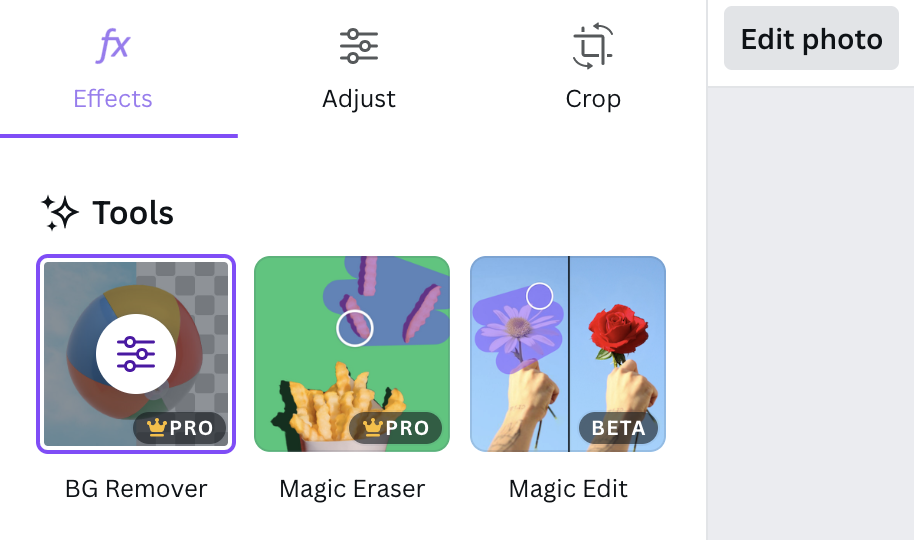
This feature will remove the background of your images and turn the background white, allowing you to create a collage very easily.
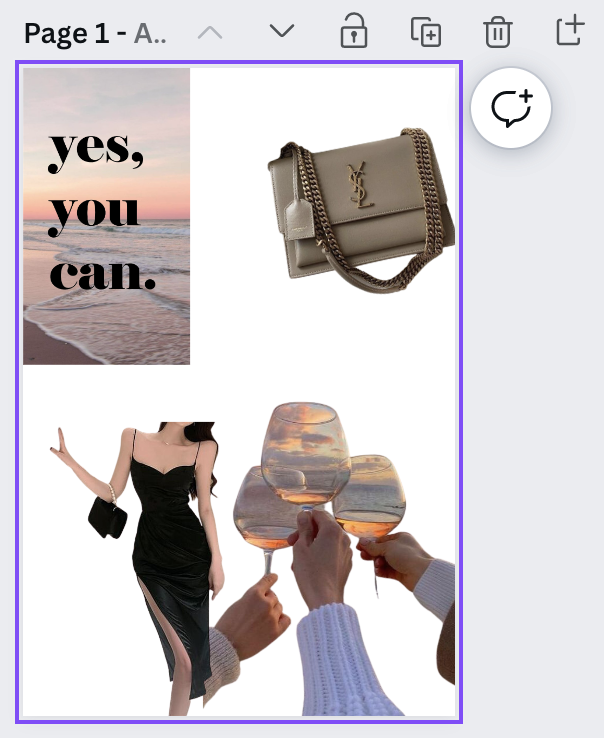
Keep repeating this process until your vision board is complete!
Bottom Line: How To Make A Vision Board On Canva
Once you’ve finished adding in all your photos, you should be finished with a perfect vision board!
Need more than just this blog post? My TikTok video below will also give you step-by-step instructions on how to make the perfect vision board on Canva!